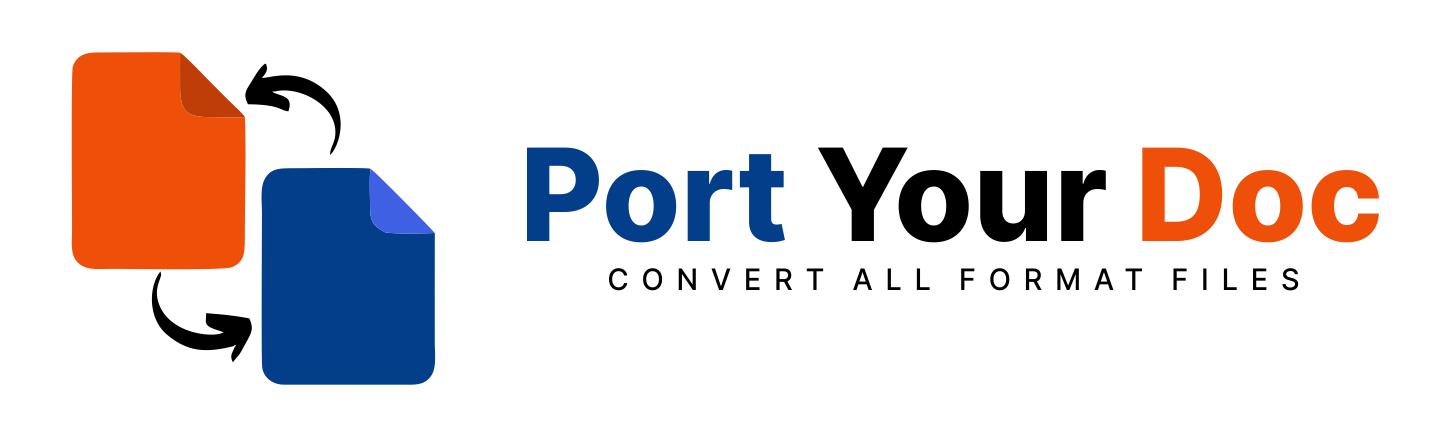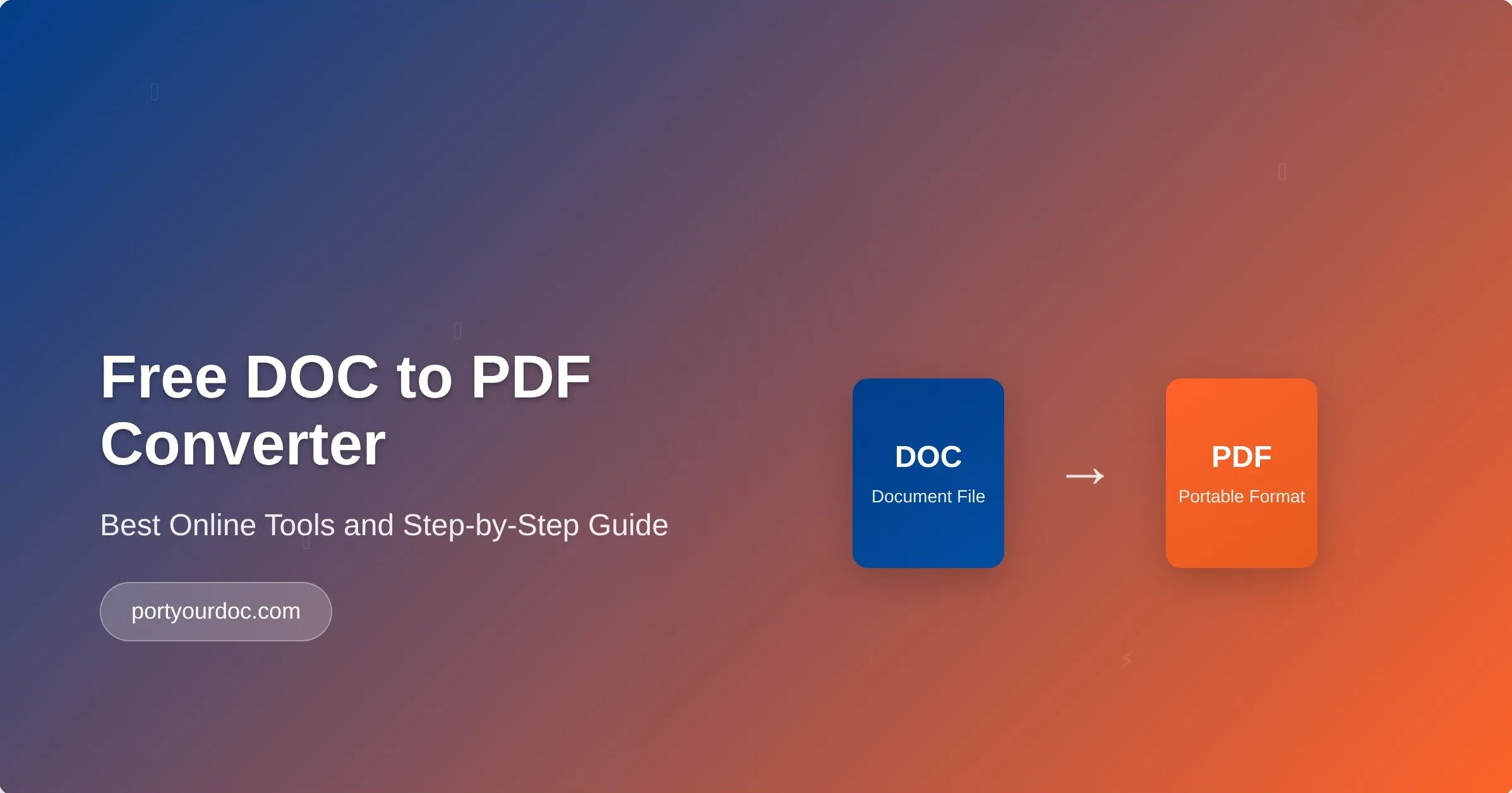
How to Convert Word to PDF Without Losing Formatting: A Step-by-Step Tutorial
Have you ever spent hours perfecting your Word document only to watch in horror as the formatting completely falls apart when you convert document to PDF? You're not alone in this frustrating experience. Whether it's misaligned images, broken tables, or fonts that mysteriously change, formatting issues during conversion can turn professional documents into messy disasters. The good news? With the right approach and tools, you can maintain every element of your document's design while converting from Word to PDF seamlessly. At PortYourDoc, we understand this pain point intimately – it's why we've built our platform to handle millions of conversions every second while preserving the integrity of your carefully crafted documents. Before diving into solutions, it's crucial to understand why formatting issues occur when you convert document to PDF. The primary culprit is the fundamental difference between how Word documents and PDFs handle content structure. Word documents use a FLOW-BASED LAYOUT system where content adjusts dynamically based on page size, margins, and available space. PDFs, conversely, employ a FIXED-LAYOUT SYSTEM that locks each element into specific positions. When conversion tools don't properly translate between these systems, your formatting suffers. Common formatting problems include: Many online conversion tools prioritize speed over accuracy, using basic algorithms that don't account for complex formatting elements. They treat documents as simple text files rather than sophisticated design compositions, leading to the formatting disasters you've likely experienced. As "Your Handy Folder," we've designed our conversion engine specifically to address these common pitfalls. Our platform processes documents with INTELLIGENT FORMATTING RECOGNITION that preserves every design element during the conversion process. Unlike basic converters that strip away formatting complexity, our system maintains: This attention to detail ensures your professional documents maintain their polished appearance whether viewed on desktop, mobile, or printed. Before you convert document to PDF, optimize your Word file for the best results: Font Optimization: Use widely-supported fonts like Arial, Times New Roman, or Calibri. If you must use custom fonts, ensure they're embedded in your document through File > Options > Save > Embed fonts in the file. Image Preparation: Compress large images within Word to reduce file size while maintaining quality. Right-click images and select "Compress Pictures" to optimize without losing visual impact. Table Formatting: Ensure tables fit within page margins and avoid splitting across pages inappropriately. Use "Table Properties" to set preferred wrapping and positioning. Navigate to our convert document to PDF tool directly from your browser – no software installation required. Our platform works seamlessly across all devices, giving you the flexibility to convert files wherever you are. File Upload: Simply drag and drop your Word document into our conversion area, or click to browse and select your file. We support DOC, DOCX, and RTF formats with no file size limitations for premium users. Conversion Settings: Choose your preferred PDF quality settings: For documents with complex layouts, utilize our advanced options: OCR ACTIVATION: If your document contains scanned images with text, enable our Optical Character Recognition feature to maintain text searchability in the final PDF. Password Protection: Secure sensitive documents by adding password protection during the conversion process. Metadata Preservation: Choose whether to maintain document properties like author, creation date, and keywords in your PDF. Click "Convert" and watch as our system processes your document in seconds. You'll receive a preview of your converted PDF, allowing you to verify formatting before downloading. Charts and Graphs: When including Excel charts or complex graphs, paste them as enhanced metafiles (EMF) rather than standard images for crisp, scalable results. Custom Headers and Footers: Use Word's header/footer tools rather than text boxes positioned manually. This ensures consistent placement across all pages after conversion. Page Breaks and Sections: Employ proper section breaks rather than multiple manual page breaks to maintain document structure during PDF conversion. If you encounter formatting problems, try these solutions: Font Substitution: When fonts appear different in the PDF, ensure the original fonts are properly embedded in your Word document before conversion. Image Quality: Blurry images often result from low-resolution originals. Use high-resolution images (300 DPI or higher) for best PDF results. Layout Shifts: Elements moving unexpectedly usually indicate margin or spacing issues in the original Word document. Adjust margins and use consistent paragraph spacing. While many tools focus solely on Word to PDF conversion, we understand that document management involves multiple format types. Our comprehensive suite supports conversions between PDF, DOC, DOCX, RTF, TXT, HTML, ODT, and various image formats including JPG, PNG, GIF, BMP, TIFF, and HEIC. Need to convert document to PDF for multiple files simultaneously? Our batch processing feature handles dozens of documents at once, maintaining consistent formatting standards across your entire document library. Whether you're working from your office desktop, home laptop, or mobile device, our browser-based platform ensures consistent performance and results. No more worrying about software compatibility or version differences. Document conversion often involves sensitive information, which is why we've implemented enterprise-grade security measures: Encrypted Transmission: All file uploads and downloads use SSL encryption to protect your data during transfer. Automatic Deletion: Uploaded files are permanently deleted from our servers within 24 hours of conversion, ensuring your privacy. No Data Mining: We never analyze, store, or use your document content for any purpose beyond the conversion process. Converting Word documents to PDF doesn't have to be a formatting nightmare. With PortYourDoc's intelligent conversion system, you can maintain every design element while gaining the benefits of PDF format – universal compatibility, preserved layout, and enhanced security. Whether you're preparing important business proposals, academic papers, or creative portfolios, our platform ensures your documents look exactly as intended across all devices and platforms. The days of choosing between convenience and quality are over. Stop letting formatting fears hold back your productivity. Try PortYourDoc's convert document to PDF tool today and discover why millions of users trust us with their most important documents. With our combination of advanced technology, user-friendly interface, and commitment to privacy, you'll never worry about conversion quality again. Start Converting Your Documents Now → Transform your document workflow with PortYourDoc – because your content deserves to look perfect, every single time.Why Document Formatting Gets Lost During Conversion
The Technical Challenge
Why Most Converters Fail
The PortYourDoc Advantage for Perfect Conversions
What Makes Our Conversion Different
Step-by-Step Guide: Converting Word to PDF with Perfect Formatting
Step 1: Prepare Your Word Document
Step 2: Access PortYourDoc's Conversion Tool
Step 3: Upload and Configure Settings
Step 4: Advanced Formatting Options
Step 5: Convert and Download
Pro Tips for Maintaining Complex Formatting
Working with Advanced Elements
Troubleshooting Common Issues
Beyond Basic Conversion: PortYourDoc's Complete Solution
Batch Processing Capabilities
Cross-Device Accessibility
Security and Privacy: Your Documents Stay Protected
The Bottom Line: Professional Results Every Time
Ready to Experience Perfect PDF Conversion?