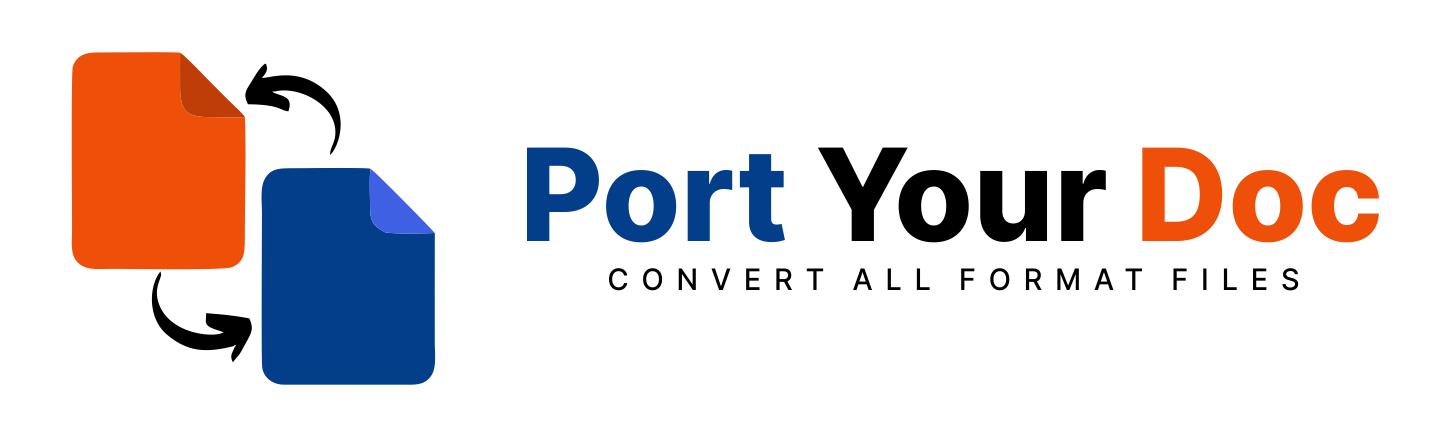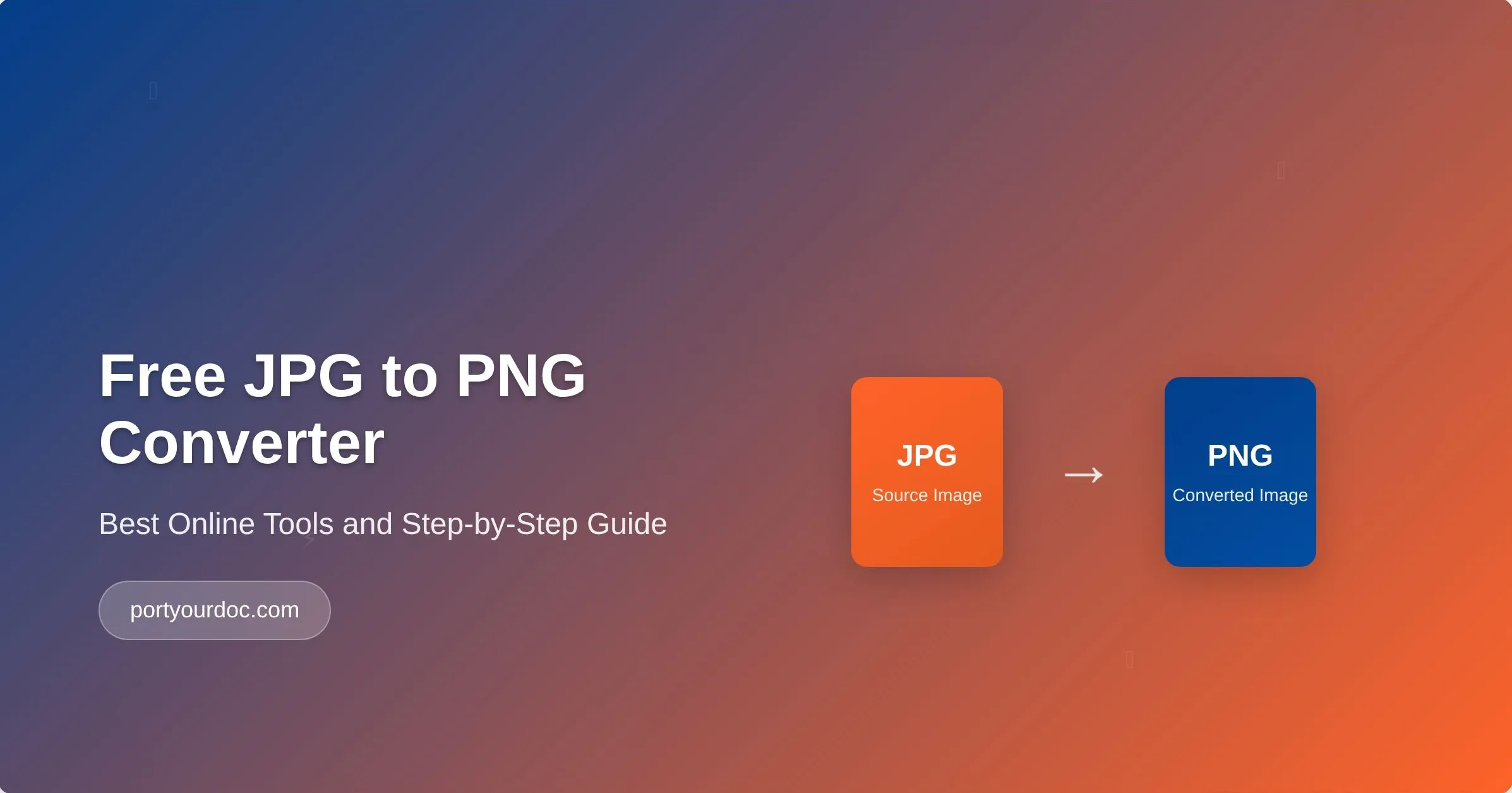
Free JPG to PNG Converter: Best Online Tools and Step-by-Step Guide
How to Convert JPG to PNG for Free: The Ultimate Guide to Image Conversion Tools
In today’s digital age, we often encounter multiple image formats while editing or sharing images. Among these, JPG and PNG are two of the most commonly used formats. JPG files are favored for their smaller file size, making them ideal for web use, while PNG files are preferred for their higher quality and ability to support transparent backgrounds. But what happens when you need to convert a JPG file to a PNG? This is where a free JPG to PNG converter comes in handy. Converting JPG to PNG is a straightforward task, and you don’t have to be a professional graphic designer to do it. In this ultimate guide, we’ll explore the top tools, step-by-step instructions, and common pitfalls to avoid when converting your JPG images to PNG. Whether you need a transparent background or simply want to improve the quality of your images, this guide will help you make the switch with ease and efficiency
Understanding JPG and PNG Formats
JPG and PNG are two of the most widely used image formats, each serving a distinct purpose. Understanding the differences between them is essential before deciding which format to use or convert to.
What is JPG?
JPG (Joint Photographic Experts Group) is a popular image format known for its small file size. It uses lossy compression, meaning some data is lost during compression to reduce the file size. This makes JPG ideal for web images where loading time and storage are critical. However, the loss of data may lead to a decrease in image quality, especially after multiple edits.
What is PNG?
PNG (Portable Network Graphics) is a lossless image format, which means it preserves the quality of the original image without sacrificing any data. Unlike JPG, PNG supports transparency, which allows images to be placed over different backgrounds without a visible box around them. This feature makes PNG highly beneficial for logos, icons, and other graphics where maintaining image sharpness and clarity is crucial.
Key Differences Between JPG and PNG
| Feature | JPG | PNG |
|---|---|---|
| Compression | Lossy compression (reduces file size but loses quality) | Lossless compression (no loss in quality) |
| Transparency | Does not support transparency | Supports transparent backgrounds |
| File Size | Smaller file sizes, ideal for large websites | Larger file sizes due to high quality |
| Best Use Cases | Photographs, large images, web usage | Graphics, logos, images with transparency |
Why Choose PNG Over JPG?
While JPG files are perfect for images where file size is more important than quality, PNG files are best suited for scenarios where high quality is paramount. For example:
1. Logos and Icons: PNG’s transparent background feature makes it ideal for logos or icons that need to be layered over other images.
2. Web Graphics: PNG is often used for banners, buttons, and illustrations where quality cannot be compromised.
3. Image Editing: PNG retains all the details of the original image, making it the preferred format for images that require continuous editing
When to Convert JPG to PNG?
If you need an image with a transparent background or require the highest image quality without any loss of data, converting your JPG to PNG is a smart choice. Whether you are working on a website, creating a presentation, or designing graphics, converting a JPG to PNG ensures that your image will appear sharp and professional, without pixelation.
Why Use a Free JPG to PNG Converter?
In this section, we'll explain why using a free JPG to PNG converter is a great solution for most users, especially when there is no need to install heavy software or pay for premium services.
1. No Software Installation Needed
One of the most significant advantages of using an online JPG to PNG converter is that you don’t need to install any software. Simply upload your JPG image to an online tool, and within seconds, you’ll have a PNG version of your image. This is particularly useful for those who need a quick conversion without the hassle of downloading or setting up new software.
2. Free and Easy to Use
As the name suggests, free JPG to PNG converters do not require any payment. They allow you to perform conversions quickly and easily, without any cost. Whether you are converting a single image or need to batch-convert multiple files, many online converters provide these services for free, making them a perfect solution for personal and small business use.
3. Quick Conversion Time
Online converters usually offer fast processing speeds. Depending on the file size, you can expect your image to be converted from JPG to PNG within seconds. This is ideal for anyone who needs an image for immediate use, such as web designers, social media marketers, or content creators.
4. No Need for Technical Skills
Using a free JPG to PNG converter requires no technical expertise. The tools are designed to be user-friendly, with simple drag-and-drop functionality. You don’t need to worry about adjusting complex settings or figuring out complicated image-editing software. Just upload your file, and the tool handles the rest.
5. High Quality, No Loss in Image Detail
Most online converters support high-quality, lossless conversion, meaning you won’t lose any important details when converting from JPG to PNG. This is especially important if you're working with detailed images that need to retain clarity after conversion, such as logos, website graphics, or product images.
Top Free JPG to PNG Converters
Here, we will review some of the best free JPG to PNG converters available online. We’ll evaluate them based on ease of use, features, and quality of conversion.
1. Online Image Converter
- Features: Supports various image formats, including JPG, PNG, GIF, and more. Allows you to crop, resize, or rotate images before converting them.
- Pros: No registration required, simple interface.
- Cons: Some limitations on file size for free users.
2. Convertio
- Features: Offers a simple drag-and-drop interface. You can convert multiple JPG files to PNG in one go.
- Pros: Supports cloud-based storage services (Google Drive, Dropbox) for easy importing.
- Cons: The Free plan has a file size limit.
3. iLoveIMG
- Features: Offers batch image conversion with no limit on the number of files for free users.
- Pros: No watermarks, high-quality conversion.
- Cons: File size limit for free users.
4. JPG2PNG
- Features: A fast and straightforward converter with no additional features.
- Pros: Free with no watermarks.
- Cons: Lacks advanced features like resizing or editing.
5. Photopea
- Features: A full-featured image editor that also supports JPG to PNG conversion.
- Pros: Supports advanced features like layers and transparency editing.
- Cons: Requires more knowledge of image editing tools.
6. PortYourDoc.com
- Features: PortYourDoc.com offers a versatile online conversion tool that supports JPG to PNG conversion along with other file format options, including document and image file conversions.
- Pros: A user-friendly interface with a variety of file format support.
- Cons: Lacks some advanced image-editing features compared to tools like Photopea.
Step-by-Step Guide to Using Free JPG to PNG Converters
In this section, we’ll provide a detailed guide for using a free JPG to PNG converter.
Step 1: Upload the JPG
File Most online converters will have a "Choose File" or "Upload" button. Click on it to select the JPG file you wish to convert from your computer, or drag and drop the file directly onto the website.
Step 2: Select PNG as the Output Format
After uploading your JPG image, select PNG as the output format. Some tools may automatically detect the format, while others require you to choose it from a dropdown menu.
Step 3: Start the Conversion Click the "Convert" button
The tool will process the file and convert it to PNG format. This should only take a few seconds, depending on the file size.
Step 4: Download the PNG File
Once the conversion is complete, you’ll be provided with a download link to the PNG image. Click the link, and the file will be saved to your computer.
FAQs
1. How can I convert JPG to PNG without losing quality?
Use lossless converters like Convertio or iLoveIMG that ensure the highest quality conversion without any image data loss. These tools maintain the integrity of your image, preserving its sharpness and detail.
2. Is there a free JPG to PNG converter that doesn’t add watermarks?
Yes! Tools such as JPG2PNG and PortYourDoc.com provide free conversions without watermarks, ensuring a clean final image for professional use.
3. Can I convert JPG to PNG in bulk for free?
Yes, iLoveIMG and Convertio both support bulk image conversions for free, allowing you to save time and effort by converting multiple images at once.
4. How do I keep transparency when converting JPG to PNG?
If the JPG image contains transparency, ensure that the converter you use, like Photopea or PortYourDoc.com, supports this feature. Some tools allow you to adjust or retain transparency during the conversion process.
5. Is it safe to use free online JPG to PNG converters?
Most reputable converters, such as Convertio and PortYourDoc.com, are safe to use. However, always ensure that you choose trusted platforms to avoid the risk of malware or data breaches. Always double-check reviews or look for security features like HTTPS before uploading files.